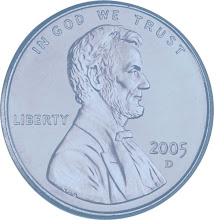Ever wonder what you would do if your PS2 mouse stopped working? How would you shut down your computer?
Save time and steps using these helpful shortcuts without ever taking your hands off the keyboard!
How many times have you watched someone else work on their computer and rarely touch the mouse, wondering the entire time how in the world they do that? Or, you and a co-worker are working on a project together and your co-worker finishes everything much more quickly. They say it is because they know how to use their keyboard shortcuts.
The fact is, we have become so accustomed to using the mouse, we forget we have the ability to use keyboard commands. Keyboard commands are quite useful and often time saving.
Most all windows based programs can be navigated using the keyboard. Placing the cursor over menus often displays the "tool tip" which supplies the keyboard command shortcut as well.
Try using some of the following keyboard shortcut. Try it, you’ll like it!
F1- Opens "Help".
F3 - Finds the next record.
F5 - Refreshes page. In Word or other Windows programs, opens "Find and Replace" or "Go To" utility. F5 will also load email in Outlook Express or WWindows Mail too!
F7- Opens "Spell Checker".
Home - Moves cursor to the beginning of a sentence.
End - Moves cursor to end of sentence.
Insert - Opens or begins a new record.
Page up - Allows you to navigate up through the document you are viewing.
Page Down - Allows you to navigate down through the document you are viewing.
Ctrl+Delete - Deletes the current record you are viewing.
Alt+F4 - Closes an open program.
Alt+Tab – Allows you to switch between open programs/windows.
Ctrl+A - Selects the entire text on the page you are currently viewing.
Ctrl+B - Assigns the text to be in bold font.
Ctrl+C – Copies the information highlighted.
Ctrl+D - Opens the "Default Font and Character Spacing" options in Word.
Ctrl+F - Opens "Find" utility.
Ctrl+G - Opens "Find and Replace, Go to Page Number" box.
Ctrl+H - Opens "Find What" utility.
Ctrl+I – Assigns text to be in italics.
Ctrl+K - Will open the hyperlink utility in Word, Outlook Express and other applicable software programs.
Ctrl+M - Will send and receive mail in Outlook Express. Tab function in Word.
Ctrl+N - Allows you to create a new folder. Opens a new window identical to the currently viewed window. Opens a new email message in Outlook Express.
Ctrl+O - Opens up the available files so that you may choose whatever file you wish to open.
Ctrl+P - Opens the "Print" utility allowing you to create a print job.
Ctrl+S - Will save your work. In some programs the selected text will be stricken out.
Ctrl+U - Assigns text to be underlined.
Ctrl+V - Pastes what you have copied.
Ctrl+X – "Cut" function.
Ctrl+Z - Undo typing.
There are tons more keyboard commands available at the tips of your fingers. Microsoft has a great list of keyboard functions keyboard functions These apply to windows based software.
If you are a Mac Fan, there are Apple shortcuts as well.
Get cozy with your keyboard. You will LOVE IT!
Friday, February 26, 2010
Tuesday, February 23, 2010
eBay 50% off Auction insertion fee sale Feb 23-24, 2010
eBay announced that starting Feb 23, 2010 and ending at midnight on Feb 24, 2010, they will be having a 50% off insertion fee for core style auctions in most categories.
Here is the link to the announcement.
eBay announcement
Here is the link to the announcement.
eBay announcement
Thursday, February 18, 2010
Renagade Rants Today
Saturday, February 06, 2010
How to commit search suicide..
The ability to be found or seen in search queries is absolutely essential. Keywords, text formatting, attributes all play a part in the formula for search visibility. But there is a foundational concept that sellers often forget. and that is their user id.
I often hear Bonanzle sellers saying that no buyer ever searches for a seller by user id... Is that really what a Bonanzle seller want? To be so "forgettable" that no buyer will ever look for you by name..?? Do the Bonanzle sellers forget to type in "Bonanzle"? When was the last time that you forgot you picked up a great gadget at Bed, Bath and Beyond?. Or that you found a perfect pair of shoes from Zappos.. You know those sellers names. Why do you want to be so "forgettable" that a buyer will not remember you by name?
The first step in committing search suicide is to create a user id that is hard to remember or more effective in your suicide efforts is to use punctuation in the user id such as an apostrophe. Using punctuation such as the apostrophe means a browser will not interpret the apostrophe correctly, most buyers do not know they must use an underscore where the apostrophe is at so it renders correctly. And the seller can't be found by name.
Bonanzle sellers booths are branded quite well. Every listing page URL contains the seller's user id right in the address bar. Keep that important little tidbit tucked away for a minute. As it is extremely relevant to committing search suicide quickly and efficiently.
The sellers decides they have made a grave mistake with their user id. Let's change it. No worries, easy to do. contact support, and voila' user id changed. Life is all good. Or is it. we won't even talk about how the user id change can impact business identity, marketing and your bottom line. We will talk about what happens to all those booth items that are already published to google shopping.
So the seller hops over to Google shopping, types in their user id,, and no items are served up.. Great all items associated with the previous user id are gone from Google shopping. Or are they?
Remember the little tidbit about the Bonanzle listing page URL containing the seller's user id... Well on Google shopping the marketplace name must be displayed underneath the price. But the Bonanzle booth URL allows each seller to be branded hence someone can find a particular seller by user id. So it looks like all the sellers product is gone because the seller's user id is changed.
But use item title line search. And well I'll be. There is the item. So the seller presumes their items are in google shopping new user id and all. If the title is clicked,, an Item not found in inventory " error appears. oops, broken link which is a google product policy violation. And the seller just committed search suicide. Until the old listings that are associated with the former user id are either removed by the uploader OR expire in 30 days so a new xml file containing the seller's New user id can be uploaded, the seller can't be found.
There are definitely correct circumstances to change a seller id. But make the changes slowly. Take into consideration all aspects such as all the blogs you are connected with, twitter, facebook, squidoo and how the change impacts google shopping results. Otherwise you will be committing search suicide.
I often hear Bonanzle sellers saying that no buyer ever searches for a seller by user id... Is that really what a Bonanzle seller want? To be so "forgettable" that no buyer will ever look for you by name..?? Do the Bonanzle sellers forget to type in "Bonanzle"? When was the last time that you forgot you picked up a great gadget at Bed, Bath and Beyond?. Or that you found a perfect pair of shoes from Zappos.. You know those sellers names. Why do you want to be so "forgettable" that a buyer will not remember you by name?
The first step in committing search suicide is to create a user id that is hard to remember or more effective in your suicide efforts is to use punctuation in the user id such as an apostrophe. Using punctuation such as the apostrophe means a browser will not interpret the apostrophe correctly, most buyers do not know they must use an underscore where the apostrophe is at so it renders correctly. And the seller can't be found by name.
Bonanzle sellers booths are branded quite well. Every listing page URL contains the seller's user id right in the address bar. Keep that important little tidbit tucked away for a minute. As it is extremely relevant to committing search suicide quickly and efficiently.
The sellers decides they have made a grave mistake with their user id. Let's change it. No worries, easy to do. contact support, and voila' user id changed. Life is all good. Or is it. we won't even talk about how the user id change can impact business identity, marketing and your bottom line. We will talk about what happens to all those booth items that are already published to google shopping.
So the seller hops over to Google shopping, types in their user id,, and no items are served up.. Great all items associated with the previous user id are gone from Google shopping. Or are they?
Remember the little tidbit about the Bonanzle listing page URL containing the seller's user id... Well on Google shopping the marketplace name must be displayed underneath the price. But the Bonanzle booth URL allows each seller to be branded hence someone can find a particular seller by user id. So it looks like all the sellers product is gone because the seller's user id is changed.
But use item title line search. And well I'll be. There is the item. So the seller presumes their items are in google shopping new user id and all. If the title is clicked,, an Item not found in inventory " error appears. oops, broken link which is a google product policy violation. And the seller just committed search suicide. Until the old listings that are associated with the former user id are either removed by the uploader OR expire in 30 days so a new xml file containing the seller's New user id can be uploaded, the seller can't be found.
There are definitely correct circumstances to change a seller id. But make the changes slowly. Take into consideration all aspects such as all the blogs you are connected with, twitter, facebook, squidoo and how the change impacts google shopping results. Otherwise you will be committing search suicide.
Subscribe to:
Comments (Atom)